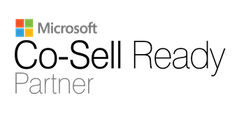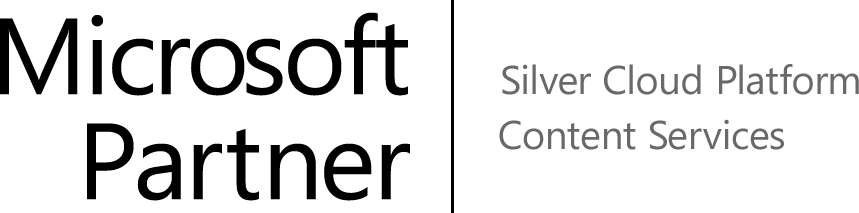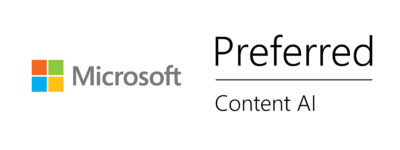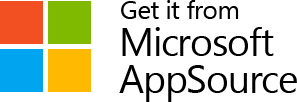Last Updated on July 24, 2024 Sarah Gayda
Part 1: What is metadata? Show me, don’t tell me
In my experience, talking to the uninitiated about metadata has always been a challenge. The word itself is obscure and unhelpful for explaining itself. Meta-what? What is metadata? Why is metadata good? How do you successfully implement metadata in your organization’s SharePoint and convince people of its value?
I can see in my mind’s eye many of you nodding back at me. I also see an equal number of you looking at me with a cocked head thinking, quite honestly, I don’t fully understand metadata myself.
This blog post is the first in a three-part series:
- Part 1: What is metadata? Show me, don’t tell me
- Part 2: Metadata content types
- Part 3: Creating a usable Information Architecture
My goal in Part 1 is to give you some simple tools for explaining metadata so that everyone can understand it, from the frontline worker who needs to capture documents into SharePoint through to the CEO who wants to run an efficient workplace, free of Search frustrations.
Let’s get on with the topic at hand: show me, don’t tell me how to implement metadata in SharePoint, and try making it simple! But first, let’s look at why it’s worth bothering to get this right.
When information is hard to find, it disrupts our productivity
I’ve seen many shocking stats about how much time the average person spends looking for information. Current IDC data shows that the knowledge worker spends about 2.5 hours per day, or roughly 30% of the workday searching for information. When you are in working on current projects, recent files tends to be where pretty handy, and you’re good.
But, what about older projects or cases you haven’t worked on for some time? That is where you run into difficulty. Information spread across email, chat, slide decks, docs, and spreadsheets are disconnected and isolated from the work that needs to be done. Sure you can use SharePoint Search to try to find the information. Maybe you’ll get lucky. Or maybe that document, email, or page will be on the last page of 99 search results and turns out, it’s an out of date version.
What makes the difference between a quick search and a long and arduous sifting through reams of false positives? It’s metadata.
How can you use metadata in SharePoint for better search results?
Before we define it, understand that the number one purpose of good quality metadata is to ensure successful and quick searches and retrievals of relevant information. Everyone can relate to the frustration of futile searches.
Now what is metadata in simple language. It is easier to see metadata in action than to explain it. Do you wear shoes? I hope so. What size are you? What are your favourite brands? Have you ever bought shoes or any product online where you needed to narrow the selection down to those items that meet your criteria?
- Type – boots, sneakers, sandal, casual, formal
- Your gender _____
- Your Size ____
- Your trusted brands ______
- Your Style: Colors, Material
- On Sale?
- Special features? waterproof, laces or slip-on, open toe/steel toe, etc.
All that is metadata that describe the criteria of the sandal/boot/sneaker you are looking for. When you filter a store’s vast selection of inventory by your criteria you end up with a reasonable selection of items you can look at and assess. Is this the shoe for me?
The best online retailers of anything from shoes to car parts make healthy use of metadata to assist their shoppers in making a choice. Why? Because they want a sale. Until they match you with a product, they are not getting your money. And if you cannot find what you like quickly enough, well you’ll just move on to the next retailer and see if they can do a better job of matching you to your ideal pair of shoes or muffler.
In summary, metadata is a set of simple lists about information. As you select choices in each of the lists, like size, type, color, etc. You are shown all the items that match those choices. The more lists you use, the smaller and more precise the results will be. In this case, maybe a dozen shoes out of thousands.
What metadata terms make sense? Ask your users.
When the successful shoe company put up their website, how did they figure out what metadata made sense? Did they ask the manufacturer who has no experience with the customer to create the metadata lists? No, because they don’t have the mindset of the consumer. Did they ask the product category manager what metadata makes sense? Sure, they took that into account because this person has some expertise. But in the end, it’s the shoe buyers, the ones using their website and paying their salaries that tell them what metadata is useful to them.
Keep that in mind when we discuss how to successfully implement metadata. Its the user who is King and Queen about what metadata makes sense. Now let’s pivot from shoes to documents. The concept is the same.
Metadata for easy search and discovery of documents
If you have ever saved a file on a computer you have already used metadata. The file name itself is metadata. It is a single line description of the content, like 2019 Department Sales Budget.xlsx
But that file has probably been saved to some subfolder that provide more information about that file. For example, in the file folder diagram below, it may be in the folder path Engineering (the Department) > Budget (the type of document) > 2019 (the year) > 01 (the month) > Approved (the status).
When you use folders to organize your documents, you have been using metadata without realizing it. Those folders tell you content about the files they contain. Note that if you searched that file using keywords like 2019 budget approved you probably would have a hard time locating that file because the folder “Approved” is not actually part of the file and you’d likely get hits from other departments too, some of which may not actually contain the department name.
If another person, unfamiliar with your folder hierarchy conventions was trying, to find the approved budget by clicking through folders they might get lost. So folder hierarchies are messy and not the best way to store and find documents again later.
Let’s take that same folder structure and lay it out on a grid, like you can do with Excel and filters. Notice this format is much like the online shoe store. You can easily filter this list of files by Dept, Doc Type, Year, Month, Status and you find precise matches.
Bringing easy file search into apps users use most
Some organizations have laid some great groundwork in metadata usage, but still encounter users frustrated with SharePoint complexity or reluctant to leave the Office tools they prefer to search for files.
Beyond being passionate about helping people understand and take advantage of metadata, I’m passionate about helping users stay in the flow of work while they use metadata which is why I’m on the Colligo team.Using an add-on like Colligo Content Manager with a set of well-defined relevant metadata, your users can stay in Outlook and Microsoft 365 office apps and easily drill down into a set of files to find the document they need.
Search the same terms often, set up a View to search faster
If you are filtering your documents using the same criteria over and over again, consider creating a SharePoint View. For example, in a financial document library, if I only want to look at documents that use the “Planning and Budgeting” Content Type, I can create a view that will instantly filter my documents which I can use over and over again. Other examples are views based on a time range, like invoices due in the next 15 days, invoices overdue as of today, etc. Well constructed Views save you time.
Example of selecting a View filter in Colligo Content ManagerI’ll leave my promo on Colligo solutions at that, but feel free to get in touch if you’re looking to help users find information fast with metadata, and overcome low SharePoint adoption.
Want to learn about Metadata content types?
In the next article in our Practical Guide for Metadata Implementation in SharePoint, we will look at the structure of metadata in SharePoint including the important concept of Content Types and how to control metadata consistency throughout your tenant: