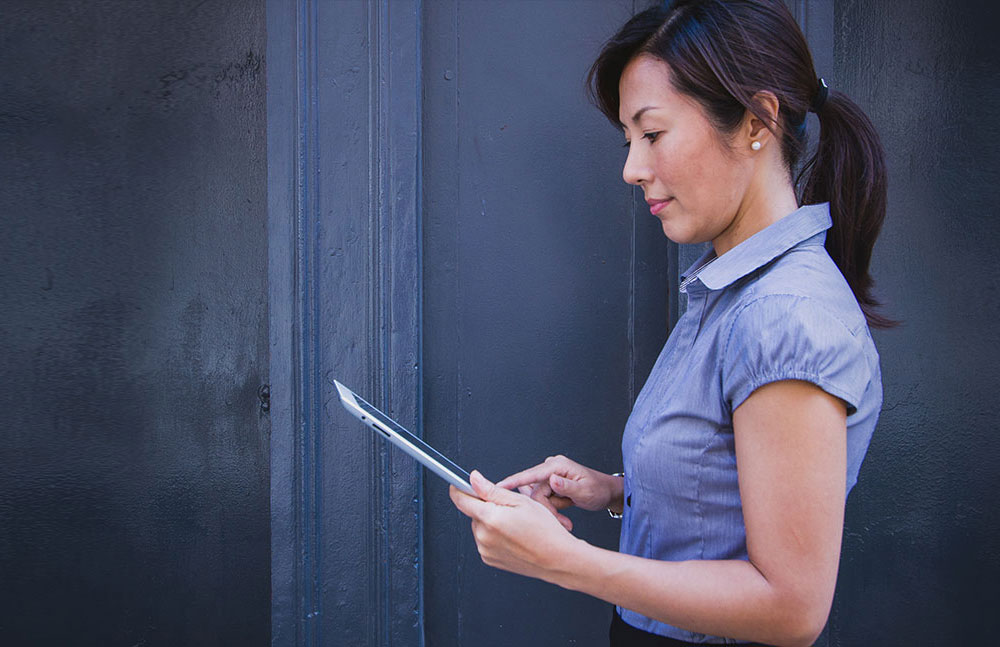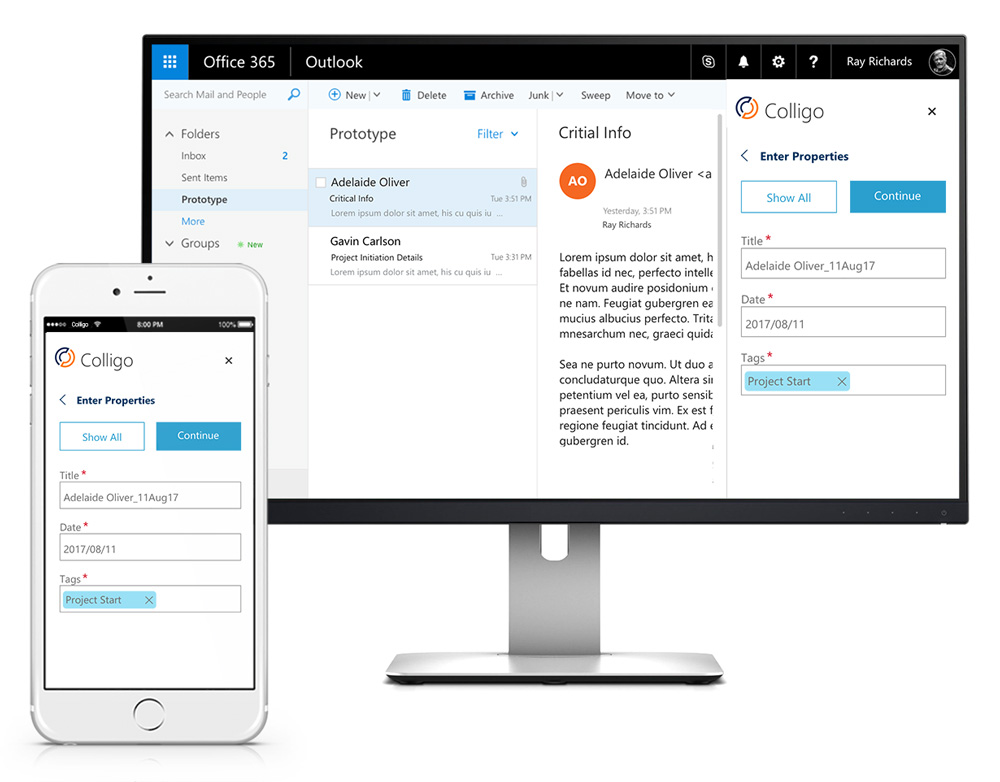Last Updated on July 20, 2023 Sarah Gayda
Email management is a necessity for most organizations today. It’s often the first and primary means of communication within an organization and a significant source of business records. Deploying an effective email management solution can be a significant challenge, though.
The best method to effectively capture and classify email has evolved quickly since our last series of posts on making the best use of SharePoint Email Manager, driven by technology changes like the popularization of cloud storage and the launch of Microsoft Office 365. Storage is no longer the hindrance it used to be and cloud software has changed users’ expectations.
It’s more important than ever to have a streamlined email management system designed to encourage user adoption. The expectations among users are high, and frustrating workers can doom your project.
Why Organizations Need SharePoint Email Management for Microsoft 365 (Office 365)
The main drivers behind new email management remain the same. The two broadest reasons organizations require email management are:
- Collaboration: where members of a team regularly need to share emails with each other to complete an ongoing project.
- Retention: the need to store emails and attachments for legal compliance reasons, pruning email archives, and searching email archives efficiently.
Users need to be able to work together within and across teams and departments. Most business communications can now exist entirely on email, including contracts with clients. It’s often necessary for stakeholders to access those communications to execute a project. HR, finance, and legal also need access to employment agreements, regulatory policies, and other business records often communicated in email first.
Making the Move to SharePoint Email Management
SharePoint offers numerous advantages for email collaboration.
- Administrators can easily set up retention policies for emails captured to SharePoint using content types, allowing emails to be automatically deleted or archived.
- Powerful search capabilities reduce the time it takes to locate relevant emails and attachments.
- Automated metadata such as Sender, Email Recipients, Date, etc. now speeds up the email capture process.
Obstacles to Onboarding Email Management
Email management is one element of Content Services which was formerly called Enterprise Content Management (ECM). Check out our interview with Roland Reddekop on The Future of Content Services and ECM: A New Outlook for more information on where organizations are taking content management.
As part of implementing a broader Content Services approach, the three keys to successfully implementing email management are:
- User acceptance
- Reducing IT burden
- Meeting diverse organization/department needs
There are several major obstacles to onboarding email management and meeting all three of these objectives.
Obstacle #1 Moving Email Attachments
Email attachments are often where the most important business records are found, and a successful email management system requires the ability to move attachments alongside emails out of Outlook.
While SharePoint enables users to capture email attachments to a document library, they’re stored separately from the body of the email file. The email is stored as a .eml file that Outlook cannot open. Users can get around this by using a drag and drop interface to move content to Outlook folders manually, uploading email and attachments together as a .msg file, but the many steps required can reduce user acceptance.
Obstacle #2 Lost Metadata
Metadata can get lost in the process of uploading from Outlook to SharePoint Discussion lists. Discussion lists are not an ideal option for retention purposes, because the move strips the email of most of its metadata, including To, From, CC, and Received. This is crucial metadata for discovery and retention and most organizations require full metadata extraction.
Obstacle #3 Managed Folders & IT Burden
Microsoft recommends using managed folders in Microsoft Exchange to auto-copy emails with metadata and attachments to SharePoint. Managed folders are found in user mailboxes and they are a convenient way to drag and drop emails directly into the SharePoint document library. However, creating managed folders can only be done by an Exchange administrator, putting a major burden on IT.
Obstacle #4 Organizations Need to Classify Documents at Point of Capture
None of the above methods (Discussion list integration, Exchange auto-copy, and libraries configured for email) meet the need for metadata at the point of capture – the moment the user uploads email and attachments to the archive. In order to meet diverse needs across an organization (retention, collaboration), documents must be classified as they are uploaded.
Requirements for an Effective Email Management Solution in SharePoint
With these challenges in mind, what are the best practices for an organization to implement a successful email management solution?
Requirement #1 Ensure Searchability
Legal discovery is not the only scenario in which you need robust classification and metadata. Project management is a common scenario in which emails and attachments are necessary for planning, budgeting, executing or defending the invoice. Quick and simplified searchability is a must.
SharePoint structures content for easy searchability. Finding relevant documents through the SharePoint structure is faster and simpler than locating numerous email threads, and it can help ensure team members who join a project mid-stream get caught up quickly and thoroughly.
Requirement #2 Library Set Up by the User
Organizations need an email management system that doesn’t overburden IT. A system in which users or department heads can create libraries where emails are stored will take some of the demand off of IT. Find a solution that doesn’t require IT to be involved in connecting Outlook with SharePoint.
Requirement #3 Email Capture in Outlook
The ability to capture email without having to leave Outlook is key to user acceptance. User adoption falls when email capture procedures require too many steps or too much time. It’s essential that users be able to move email into the appropriate SharePoint location, right from their inbox, and at the click of a button.
Requirement #4 Automated Metadata Extraction
An email management solution should enable automated metadata extraction, capturing information such as Sender, Recipient, Date, etc., for quick discoverability. It’s not practical for users to manually enter all email properties. Automated metadata extraction at the point of email capture speeds up the process. Find a solution that maps email properties to SharePoint metadata.
Requirement #5 Custom Properties Support
Automated metadata extraction speeds up the process, but what if your requirements extend beyond the usual email properties? You may need custom properties to sort relevant documents, such as project number, workflow, and document type. Organizations require a versatile email management solution with custom properties enabled when users move emails into SharePoint – without leaving Outlook.
Requirement #6 Content Types
In SharePoint, users can select from a list of Content Types to apply to emails and attachments. Content Types are defined by central administration to help improve document retention. Selecting a Content Type should automatically apply associated metadata fields, saving the end users from having to set metadata in SharePoint later.
Requirement #7 Offline & Mobile Access to SharePoint
Mobile access to email records is increasingly necessary for remote workers, and offline access allows stakeholders uninterrupted access to emails stored in SharePoint. Organizations must find a solution that enables offline and mobile access to emails stored in SharePoint.
Email Management for Outlook Microsoft (Office) 365 with Colligo
The Colligo Email Manager (available for SharePoint Online or On-Prem) integrates many elements of SharePoint into Outlook. Document libraries, metadata, Content Types, and views enable users to capture email and comply with your organization’s retention policies without leaving their inbox in Outlook. Colligo is an application that allows users to quickly capture metadata and archive email messages and attachments in SharePoint, even from mobile devices. It also alleviates the responsibilities of IT, and fosters user adoption.
Here are some of the core capabilities of Colligo Email Manager to address the email management needs of the modern workforce:
Capability #1 Upload Emails and Attachments with the Click of a Button
Colligo allows users to save files directly in SharePoint libraries with the click of a button in Outlook. It opens the Colligo sidebar where users can add metadata and save the email to the right location. Email messages are uploaded immediately or synchronized the next time the user is online.
Capability #2 Create SharePoint Folders without IT
Users or administrators can create SharePoint folders right in Outlook without requiring IT administration. This alleviates the burden on IT that Managed Folders would create.
Capability #3 Synchronize Metadata with SharePoint elements
Colligo can synchronize Outlook metadata with SharePoint, automatically uploading email properties. Users can simultaneously select a Content Type that will attribute associated metadata at the point of upload. Users can adjust metadata as required.
Talk to us to learn more about the Colligo Email Manager or start a free trial.