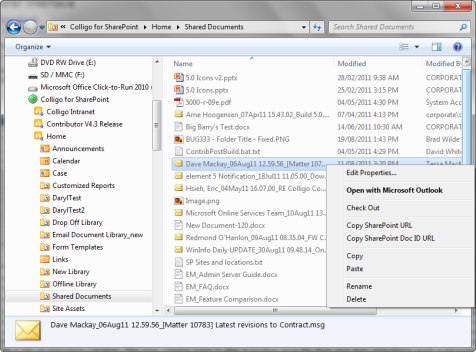
The File Manager product extends the Microsoft Explorer interface. The Contributor interface is integrated with the Explorer interface to give a seamless experience when moving from Windows Explorer to SharePoint.
In Windows 7 you may need to enable the display of the Colligo root folder by selecting Tools > Folder Options in the Explorer toolbar. The Navigation pane options include options to display all folders and/or automatically expand subfolders.
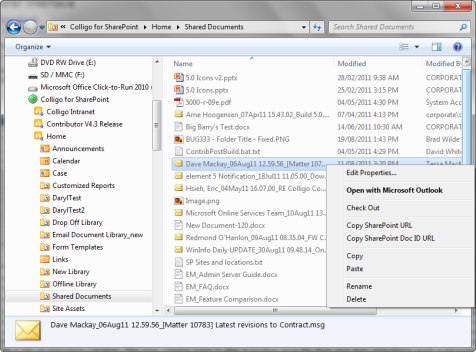
To access and navigate to SharePoint locations, Contributor creates a folder in Windows File System at the Computer level called Colligo For SharePoint All sites connected via Contributor display under this root folder in a Site/Library/Folder format. This tree is used to navigate to the desired location in the local cache representation of the SharePoint site.
The right pane displays the contents of the selected folder. This display operates as a standard Windows folder view and displays folders and items. Contributor extends this interface to provide additional SharePoint aware features such as right mouse click access to SharePoint commands such as check out, and the displaying of SharePoint metadata columns instead of Windows file properties. Additionally, Contributor provides a SharePoint list view that displays the list as a set of metadata columns. The item viewing pane is also a landing zone for drag-and-drop operations such a importing a file or folder into SharePoint.
Contributor also alters the Windows Explorer File commands to make them SharePoint aware and to provide functions which are in context with the item selected. Depending on the item selected the File command can be used to add a new site, folder, or item; to manage or change metadata; or to copy the SharePoint URL.